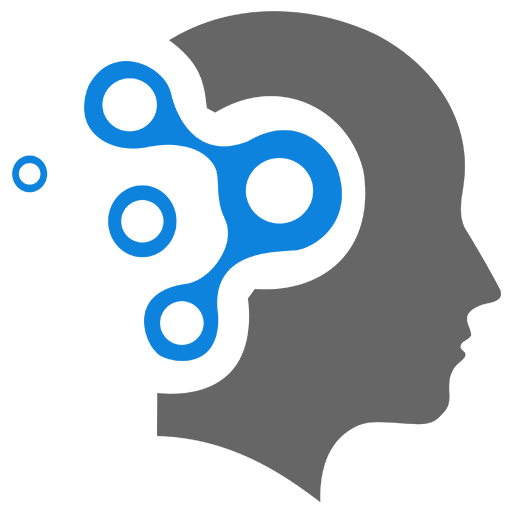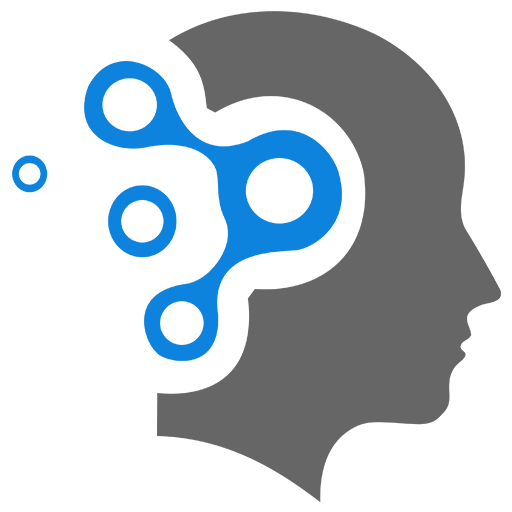3.2 Adwords with Tag Manager
Google ads conversion tracking with Google Tag Manager
You can use Google Ads (formerly known as AdWords) with Google Tag Manager (GTM) to efficiently manage your Google Ads conversion tracking and remarketing tags on your website. GTM simplifies the process by allowing you to set up, manage, and deploy Google Ads tags without modifying your website’s code each time. This integration helps you track conversions, optimize ad campaigns, and run retargeting campaigns based on user behavior on your website.
1. Use Google Ads with Google Tag Manager (GTM)
There are two primary use cases when integrating Google Ads with GTM:
- Conversion Tracking (Tracking user actions that are valuable to your business)
- Remarketing (Targeting users who have previously interacted with your website)
1.1 Setting Up Google Ads Conversion Tracking in GTM
Google Ads conversion tracking helps you measure the success of your campaigns by tracking the actions users take after clicking on your ads (e.g., a purchase, form submission, or other key events).
Steps to Set Up Google Ads Conversion Tracking with GTM:
-
Create a Conversion Action in Google Ads:
- Go to your Google Ads account.
- Click on the Tools & Settings menu (the wrench icon) and select Conversions under the “Measurement” section.
- Click the blue + button to create a new conversion action (e.g., a purchase or lead submission).
- Select the type of conversion (e.g., Website, App, or Phone Call).
- Follow the steps to configure your conversion action, and you will be provided with a Google Ads Conversion ID and Conversion Label, which are needed for the tag.
-
Set Up a Tag in Google Tag Manager:
- Open Google Tag Manager and create a new Tag.
- Choose Tag Type as Google Ads Conversion Tracking.
- Paste the Conversion ID and Conversion Label you obtained from Google Ads into the corresponding fields.
- Select a Trigger for when the tag should fire. For example:
- If it’s a purchase conversion, the tag will fire when the user reaches the “Thank You” or confirmation page after completing the transaction.
- If it’s a form submission, the tag will fire when the form is successfully submitted.
- Click Save.
-
Test the Tag:
- Before publishing the tag, use GTM’s Preview Mode to test if the tag is firing correctly when the conversion event happens on your website.
- Make sure the tag triggers only after the conversion event, such as after a purchase is completed or after a form submission.
-
Publish Your Changes:
- Once you confirm that the tag is firing correctly in Preview Mode, you can Publish the changes, and Google Ads will start tracking conversions from your website.
What Happens After the Conversion Tag Fires?
When the tag fires, Google Ads will record the conversion event and associate it with the relevant ad campaign. This data will allow you to measure the performance of your campaigns, track which ads drive the most conversions, and optimize your bids for better results.
1.2 Setting Up Google Ads Remarketing with GTM
Remarketing allows you to show ads to users who have previously visited your website or interacted with your content but didn’t convert. By using Google Ads remarketing with GTM, you can track user behavior and target them with relevant ads as they browse other websites or use Google services.
Steps to Set Up Google Ads Remarketing Tag with GTM:
-
Enable Remarketing in Google Ads:
- Go to Google Ads and click on Tools & Settings (the wrench icon) and select Audience Manager.
- Under Audiences, make sure Remarketing is enabled, and create audience lists based on user behavior (e.g., visitors who viewed a specific product but did not purchase).
-
Get the Google Ads Remarketing Tag:
- In Google Ads, go to the Shared Library and select Audience Manager.
- Click on Source and select Website under the remarketing options.
- Google Ads will provide you with a Remarketing Tag (a snippet of code) to add to your website.
-
Create a New Tag in GTM:
- Open Google Tag Manager and create a new Tag.
- Select Tag Type as Google Ads Remarketing.
- Paste the Remarketing ID provided by Google Ads into the corresponding field in GTM.
- You can also configure Custom Parameters to capture specific user data (e.g., product IDs or user types).
-
Set the Trigger for the Remarketing Tag:
- The Trigger should fire when a user visits a page on your website, such as the homepage, product pages, or a specific landing page. You can also use custom triggers, like a user viewing a particular product or category.
- For instance, if you want to show ads to users who visit your product pages, the trigger would fire when the page URL contains “/product/”.
-
Test the Remarketing Tag:
- Again, use Preview Mode to test if the remarketing tag fires correctly when users visit the website. Ensure that the tag is triggered appropriately for the behavior you want to track.
-
Publish Your Changes:
- Once you’ve confirmed that the remarketing tag is working as expected, publish your changes in GTM.
What Happens After the Remarketing Tag Fires?
When the remarketing tag fires, it collects data about the user’s visit and sends this data to Google Ads. Based on this data, Google Ads will create a remarketing list that includes users who took specific actions (e.g., visited certain product pages, added items to the cart, but didn’t complete a purchase). Later, you can target these users with personalized ads designed to bring them back to your website and complete their conversion.
Key Benefits of Using Google Ads with GTM:
-
Centralized Tag Management:
- With GTM, you can manage multiple Google Ads tags (conversion tracking, remarketing, etc.) from a single interface, saving time and effort compared to manually adding code to your website.
-
No Developer Required:
- GTM allows marketers to add, edit, and update Google Ads tags without needing to rely on developers, making it much easier to implement and maintain conversion tracking and remarketing campaigns.
-
Faster Deployment:
- Changes made in GTM can be quickly tested and published, allowing you to deploy new tracking tags and remarketing tags almost instantly, without the need for code changes on the site itself.
-
Accurate Tracking:
- GTM ensures that Google Ads tags are implemented correctly and fires when intended. This leads to more accurate tracking of conversions, remarketing lists, and other key metrics that drive campaign optimization.
-
Flexible Triggers and Variables:
- GTM gives you the ability to set up custom triggers and use variables to track specific user actions, which can be invaluable for creating tailored remarketing campaigns or tracking advanced conversions (e.g., tracking purchase amounts, user sign-ups, etc.).
-
Optimized Campaigns:
- By leveraging conversion and remarketing data from Google Ads, you can make data-driven decisions to optimize your campaigns, increase ROI, and deliver personalized ads to potential customers.
3. Conversion Linker Tag
Conversion Linker Tag
The Conversion Linker Tag in Google Tag Manager (GTM) is a specialized tag that helps ensure accurate tracking of conversions by preserving information about a user’s ad click across different pages and sessions. It works by storing click-related data (like Google Ads click IDs, also called GCLIDs) in first-party cookies on your website.
When a user interacts with your ad and visits your site, the Conversion Linker Tag captures and maintains the GCLID (or other necessary parameters) to attribute any subsequent conversions (e.g., purchases, form submissions) back to the original ad click.
3.1 Why Is It Important?
-
Accurate Conversion Tracking:
- Without the Conversion Linker Tag, some conversion data may be lost when users navigate your website or move between sessions, leading to incomplete attribution of conversions.
-
Compliance with Modern Browsers:
- Some browsers (e.g., Safari, Firefox) block third-party cookies by default. By using first-party cookies (via the Conversion Linker Tag), tracking remains compliant and functional.
-
Enables Google Ads Conversion Tracking:
- Essential for linking conversions back to Google Ads campaigns, ensuring you can measure performance and optimize bids effectively.
-
Improves Data-Driven Attribution:
- By preserving critical click and session data, the Conversion Linker Tag ensures more reliable input into attribution models like Data-Driven Attribution (DDA).
3.2 When and Where Is the Conversion Linker Tag Needed?
You should use the Conversion Linker Tag when:
- You’re Running Google Ads: It’s required to track Google Ads conversions properly (e.g., purchases or form submissions resulting from ad clicks).
- Cross-Domain Tracking Is Involved: If users navigate between multiple domains during their journey, the tag helps maintain the GCLID and other parameters across domains.
- Your Website Is Using First-Party Cookies: To ensure click data is stored in cookies that align with modern privacy standards.
3.3 How to Set Up the Conversion Linker Tag in Google Tag Manager
-
Create a Conversion Linker Tag:
- Go to Google Tag Manager.
- Click on Tags > New.
- Choose Tag Configuration > Conversion Linker.
-
Configure the Tag:
- You don’t need to add any specific parameters; the tag works automatically to store and manage GCLIDs and other relevant data in first-party cookies.
- Optionally, you can configure settings like cookie duration or domain restrictions.
-
Set a Trigger:
- Typically, the All Pages trigger is used, so the tag fires on every page of your website.
-
Publish the Changes:
- Save and publish your container to activate the tag.
3.4 Do You Always Need a Conversion Linker Tag?
- If You Use Google Tag Manager for Google Ads Conversion Tracking: Yes, the Conversion Linker Tag is essential.
- If You’re Not Using GTM: The Conversion Linker functionality is automatically included in Google Ads Conversion Tracking scripts when installed directly on your website.
- If Other Tools Are Managing GCLIDs: You might not need it if another mechanism (e.g., server-side tracking) handles the task, but it’s recommended to simplify tracking setup.